Importing into GoodNotes
For Planners:
Planners come in PDF, just open the PDF in GoodNotes.
For stickers:
If you use GoodNotes, the only file you need is the GoodNotes file. The PNG files are for people who don’t use GoodNotes.

1) After payment you’ll see the Downloads page. Click on the download button on the right.
2) The file will be downloaded to your Downloads folder in iCloud (or similar, according to your settings).
3) Open GoodNotes and click on New > Import and select the file you just downloaded.
Another way of importing is:
1) Locate your downloaded file in the Files App on iPad and tap to view it.
2) Tap the Share icon.
3) Locate and tap the Copy to GoodNotes option (or your note taking App).
4) In the App, select a category to save it.D
Duplicating Pages
If your planner comes with extra sections, they might have just a couple of pages. But you can duplicate these pages as many times as you want. The hyperlinks won’t get affected.

1) Open to the page you would like to duplicate.
2) Tap on the Thumbnail icon.
3) Tap the small arrow to see the options.
4) Select Duplicate.
If Hyperlinks aren't working
Please Note: To click on the hyperlinks and tabs, you need to select the tool Read-Only. It looks like a crossed-out pencil:

Changing the cover
With any planner, you can change its cover so that you can distinguish it better when looking at your collection of digital planners and notebooks. We have some planner covers here, but you also can use any cover you buy from somewhere else or that you make yourself! To change the cover in GoodNotes, you can follow these steps:

1) Download and save the image you want to use.
2) Open your planner click on Add Page on the top right corner.
3) Select Image from the options and find your cover where you saved it.
4) Once the new page is added, make sure to keep this page as the first page of your planner, that way GoodNotes will use as cover.


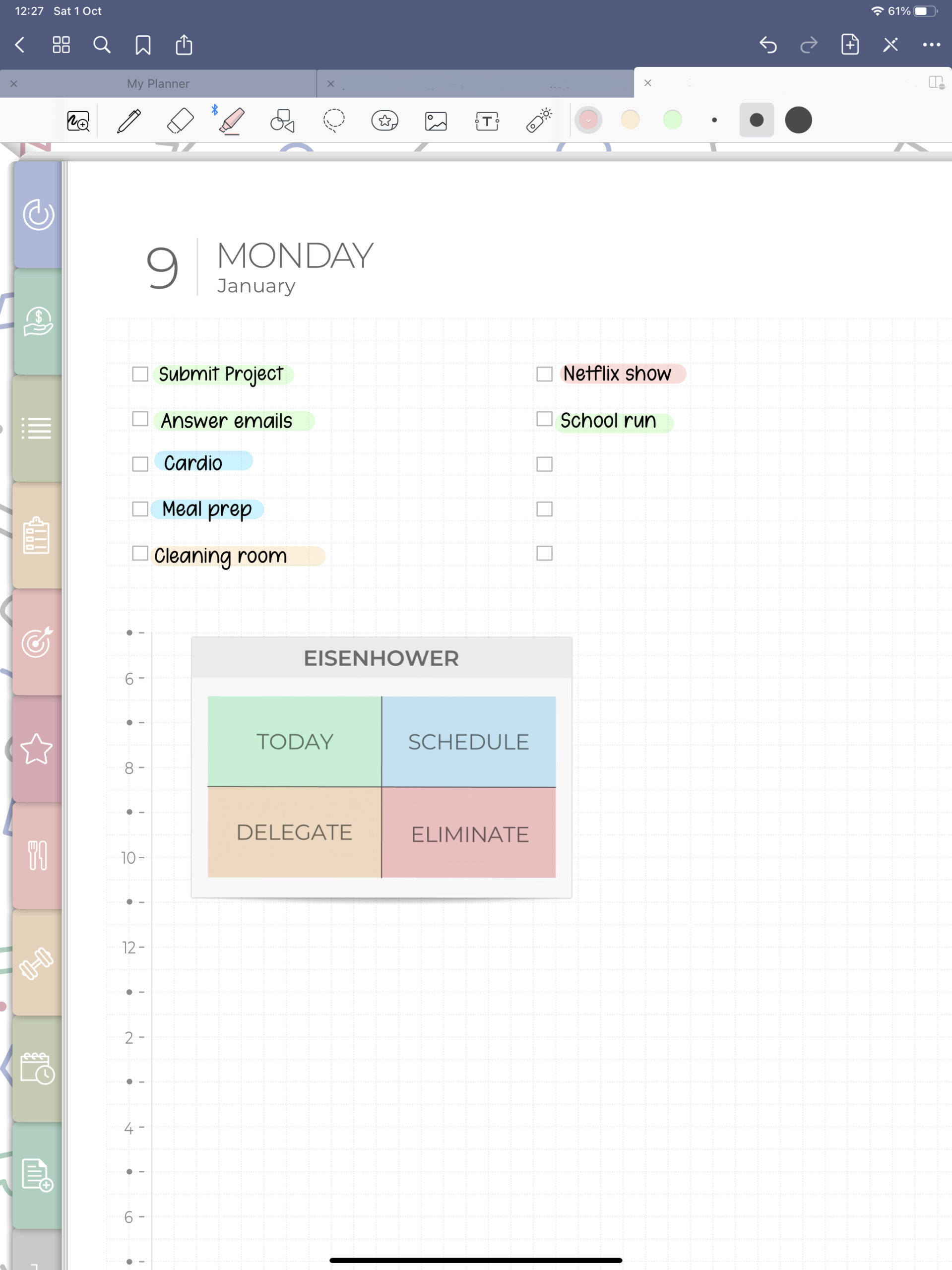








One comment on “The Basics – Digital Planning”
Mer
I don’t see a GoodNotes file at the Etsy download page. Only PDF and Zip files. Am I missing something?